Installing a new TV can be a daunting process, but with the right guidance, it doesn’t have to be.
You would be surprised to know that the Insignia Fire TV takes only 5 minutes, so don’t give up on your project yet!
Take the time to follow our step-by-step instructions and check out some of our helpful tips along the way.
Quick summary
In this article we will learn the following things:
- How to mount an Insignia TV
- Tips for a smooth and safe mounting process
TV Sizes for Insignia TVs
Mount Insignia TVs that fall under 26 inches use a VESA hole pattern of 200mm x 200mm or 75mm x 75mm.
When you purchase a mount, you will want to make sure that it can accommodate both of these patterns.
If it only accepts one, then your TV will not fit onto it.
This is why having more than one mount available is important; if you don’t have multiple sizes on hand, you risk being unable to properly install your television.
For 32-inch models, look for a VESA pattern of 600×400 or 400×400, and for 42-inch models, look for 875×450 or 450×450.
Insignia TV Wall Mounts
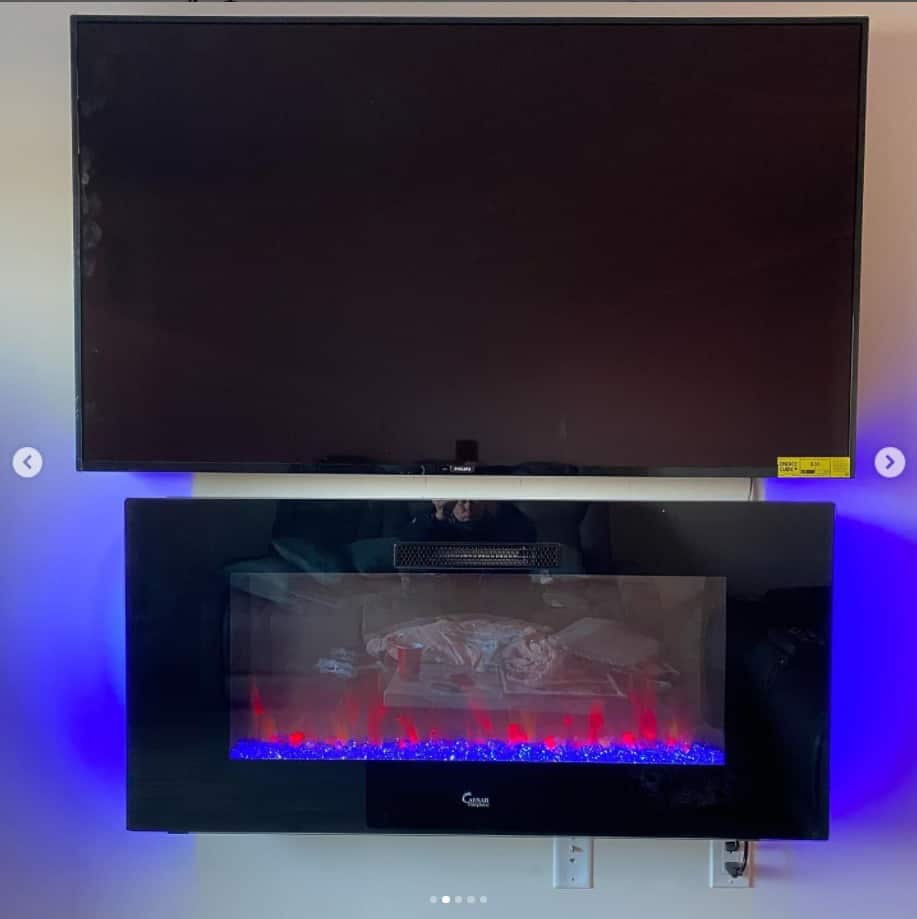
Installation of a television on a wall without professional help can be a pain. One inch too low, and you can’t see it from your bed; one inch too high, and your neck hurts after 20 minutes.
Here are some of the best Insignia TV mounts available.
Fixed TV Mount
There are a number of ways to mount your television on a wall, but if you’re looking for something that’s easy to install and doesn’t cost much, look no further than your local hardware store.
If you have a flat-screen TV that is less than 40 inches or so, get a typically fixed mount with screws (you’ll want two per side). If it’s larger than 40 inches, use 3 screws on each side.
Full Motion TV Mount
This full-motion TV mount can hold a television that weighs up to 60 pounds. The mount can extend out from its base between 2 and 26 inches, so you have plenty of room to adjust it based on your setup.
It features two extension arms and two lock knobs that make it easy to level your television.
It also features articulated arm extensions so you can tilt your television both vertically and horizontally without the need to move or remove it from its mount. With these adjustments, you can get ideal view angles in any room or space.
TV Stands
To mount a standard, non-curved TV like an insignia (or similar) you’ll need to go out and buy something called a Tilt/Swivel Wall Mount.
This piece of hardware is designed specifically for televisions that are 32 inches or smaller and have screen depths of less than 4.5 inches (that means from edge to edge).
You can find these mounts at your local Best Buy, Target, or Wal-Mart stores.
Step-by-Step Guide to Mount Insignia TV
Step 1: Check the Condition of the Wall and Locate the Studs
The first step to a successful TV mount is to find the studs on your wall. Use a stud-finder to locate the studs and see how far apart they are.
Also, take note of the condition of the wall. You want to hang your TV on a wall that is sturdy and can support it.
Step 2: Mark the Mounting Holes
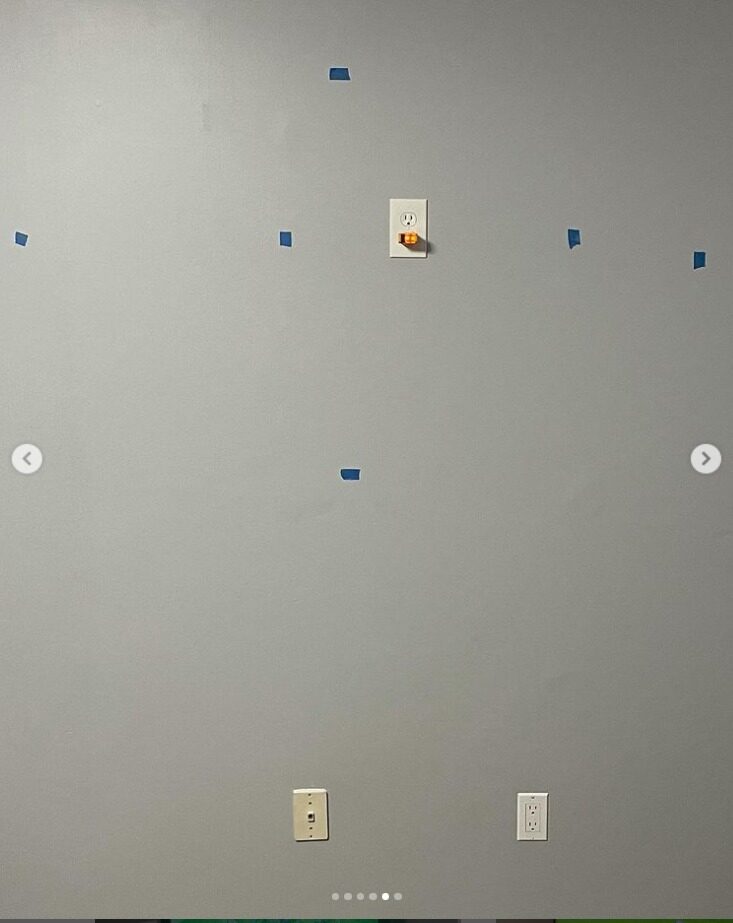
Using a pencil, mark the holes for the mounting plate using the given VESA pattern for the TV of that size.
Make sure the pilot holes are leveled and line up with the holes on the mounting plate.
Drill the holes so they fit the standard screws provided with the TV mount for the insignia TV.
Step 3: Attach the TV Mount to the Wall

The next step is to attach the TV mount to the wall. Line the TV mount with the pilot holes and screw in the given hardware.
Tighten the screws diagonally to ensure equal distribution of tension amongst the screws.
Mount the TV on the wall plate and make sure it is connected properly.
Step 4: Connect all the Cables and Devices
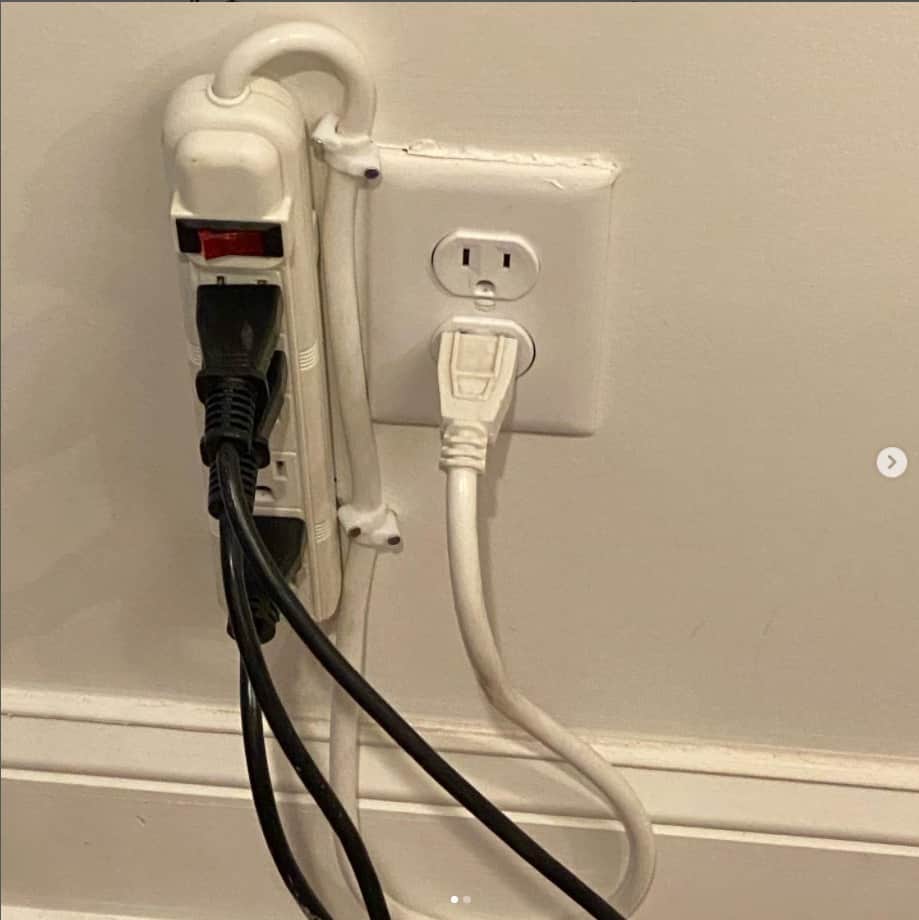
The easiest way to mount your HD or cable boxes is to attack them on the Insignia TV. The device comes with an HDMI cable, so you’ll need an HDMI input on your television. Next, you’ll want to connect your power adapter.
Follow these steps:
- First, plug one end of a micro-USB power adapter into a power outlet.
- Then, connect its other end to one of the USB ports on your set-top box.
- Next, connect one end of an HDMI cable into one of your Amazon set-top box’s HDMI ports.
- Finally, connect its other end into one of your television’s ports for composite cables or for RGB connections.
Step 5: Update the Settings
Before you get started using your new fire tv, there are a few settings you’ll want to change. In order to set up your new insignia tv and control it using voice commands, you need to first install and enable skills. Scroll down until you see skills then select it.
The next screen that appears lists all available skills to install. Voice Search is turned on by default, but if not, simply swipe right until you find it.
Select voice search and choose to enable on both screens that appear.
Tips For an Easy Installation

It’s easy to mount a new device like an Insignia TV, but it takes only a little bit of forethought to make sure you don’t encounter any issues.
Use these steps to make your installation go smoothly:
- Make sure everything is in place before you start to drill or screw anything into place. Mark or measure where everything should go, and double-check everything—especially if you have multiple TVs!
- Take note of how your current equipment is mounted, because attachment of cables and power supplies correctly will minimize downtime and headaches.
- Remember that getting older equipment out can be more difficult than putting new hardware in—if it doesn’t come apart easily, stop immediately and consult an expert.
Wrapping It Up
Now you can start watching your media on your TV. And there you have it, everything you need to know about how to mount an Insignia Fire TV to your wall.
With these tips, you’ll be able to watch Netflix in no time! Enjoy your media center and if you want more great tips and tricks, check out our other full installation guides.
You can find them all on our home page. If we missed anything important, please let us know in a comment below.
Adam F.
A/V and Home Theater Expert that focuses on providing clear as well as concise reviews for anything and everything Audio Visual. From TV's, TV Mounts, Soundbars, and Wiring, my focus is to provide expertise in everything Audio Visual focused.










